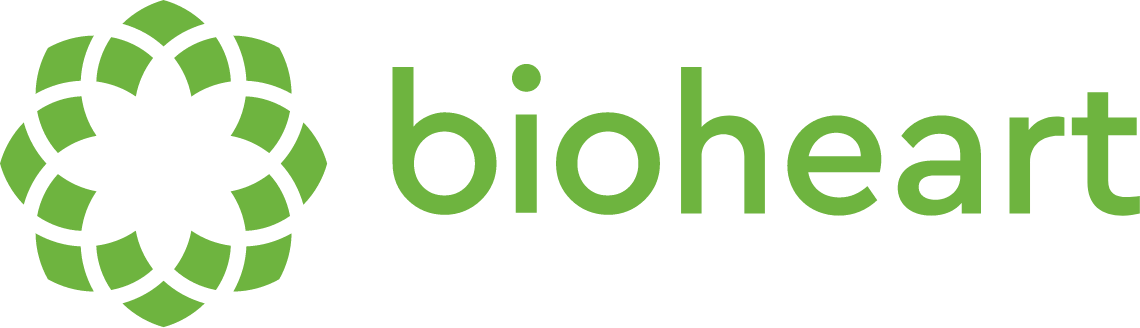App Support:
Bioheart’s DEVICE MENU is where you can see your device’s Battery level, check for firmware updates, see if your device is being worn properly, and connect/disconnect Bioheart. To access your Bioheart device menu, select the Bioheart icon at the bottom of the app screen. You must have Bioheart paired to view your Bioheart device menu.
Your Electrical Heart Rhythm is an electrical signal that your heart produces. A healthy heart has a steady, regular pulse that can be measured by placing electrodes on the skin and recording its electrical activity. Your Electrical Heart Rhythm can help recognize abnormalities that can’t be seen by capturing pulse or heart rate activity through other sensors, like the ones most smartwatches use.
To view your live Electrical Heart Rhythm using Bioheart, tap the Heart Rhythm button on the bottom of your app screen and select VIEW YOUR HEART RHYTHM NOW
Your Heart Rhythm Diary is where any snapshots of your heart activity are kept. Bioheart continuously monitors your heart activity as you wear it, but you can create a snapshot of your heart activity at any time by pressing the green START RECORDING button on the Heart Rhythm screen in the Bioheart app, or by pressing your Bioheart’s CENTER BUTTON. When you start recording a snapshot, you can enter in notes like: If you drank coffee, the amount of hours that you slept the night before, or what you ate that day. This can help you keep track of and analyze different activities and how they affect your heart rhythm.
Make sure you are wearing your device, then select:
HEART RHYTHM ▶ TAP YOUR HEART RHYTHM NOW ▶ START RECORDING ▶ CREATE
NOTE: The default record-time is 1 min, if a longer snapshot is desired (up to 5 min), select the increment of time before pressing CREATE. Snapshot Recordings can also be initiated directly from your device. See the DEVICE SUPPORT section for more information.
You can create snapshots from anytime you’ve worn Bioheart during the past 30 days.
To create a retrospective snapshot:
- Make sure your Bioheart is ON and currently PAIRED to your phone. Then, tap the PLUS icon in the HEART RHYTHM screen.
- Select the time of day you want to create a snapshot of, then select a duration for the snapshot. You can also add NOTES to your snapshot.
- The DATA from the snapshot will be RETRIEVED from your Bioheart device.
- Once the data collection is COMPLETE, you’ll be able to see your snapshot in the HEART RHYTHM screen. Tap on the snapshot to view details.
- You can VIEW your heart rhythm for the selected time period and SHARE the report in PDF format.
You can also find this tutorial in your app under
TUTORIALS ▶ HOW TO RECORD HEART RHYTHM ▶ CREATE A RHYTHM SNAPSHOT
You can create snapshots from anytime you’ve worn Bioheart during the past 30 days.
To create a retrospective snapshot:
- Make sure your Bioheart is ON and currently PAIRED to your phone. Then, tap the PLUS icon in the HEART RHYTHM screen.
- Select the time of day you want to create a snapshot of, then select a duration for the snapshot. You can also add NOTES to your snapshot.
- The DATA from the snapshot will be RETRIEVED from your Bioheart device.
- Once the data collection is COMPLETE, you’ll be able to see your snapshot in the HEART RHYTHM screen. Tap on the snapshot to view details.
- You can VIEW your heart rhythm for the selected time period and SHARE the report in PDF format.
You can also find this tutorial in your app under
TUTORIALS 

To view your past Heart Rhythm recordings, go to your Heart Rhythm Diary under the HEART RHYTHM tab. You must have at least one snapshot recorded. To record a snapshot, hit the BIOHEART CENTER BUTTON on the device or press the green START RECORDING button on the ELECTRICAL HEART RHYTHM screen.
You can create reports from any snapshot that you’ve recorded and share it with a healthcare professional, family member, yourself, or anyone else. The reports will show a graph of your three heart views during the recording period, and a summary of your heart rate activity over the recording period and last seven days, if available.
Currently, you can collect and create reports from your Heart Rhythm snapshots. We are continuing to update the app with new features and functionality changes, and expect to expand Bioheart’s recording and sharing capabilities.
Heart Rate
Your heart rate, or pulse, is the number of times your heart beats per minute. Normal heart rate varies from person to person. As you age, changes in the rate and regularity of your pulse can change and may signify a heart condition or other condition that needs to be addressed.
Standing Heart Rate
Your standing heart rate is the average heart beats per minute measured when you stand throughout the day. A lower standing heart rate may indicate better heart health.
Resting Heart Rate
Resting heart rate is measured by counting the number of beats per minute of your heart while you’re sitting still. A normal resting heart rate range is between 60 and 100bpm.
Heart rate variability
Heart rate variability is a measure of how much the time between two heartbeats varies from beat to beat. It’s controlled by your autonomic nervous system (ANS), which is responsible for breathing, digestion, and other unconscious bodily functions.
To share your Electrical Heart Rhythm report, you must have at least one snapshot recorded. To create a report, go to your Heart Rhythm Diary under the HEART RHYTHM tab and select the snapshot you want to create a report for.
Then, tap the green SHARE button at the top right of the app screen and choose how you want to share the report and the recipient. The report will be sent in PDF format.
Bioheart can support multiple users and devices using one Bioheart. To use Bioheart with multiple phones or devices, you’ll need to create an account for each user. You’ll also need to un-pair Bioheart with your current device before pairing it with the new phone and using another account.
To pair Bioheart to a new phone:
- In your Bioheart app on your currently connected phone, select the BIOHEART tab and choose REMOVE BIOHEART on the bottom of the screen. Once disconnected from your device, Bioheart should indicate pairing/discovery mode by blinking PINK.
- To connect to your new phone, follow the steps in the App tutorial for HOW TO PAIR BIOHEART under PROFILE ▶ TUTORIALS.
(or)
- Tap PAIR YOUR BIOHEART at the bottom of the app SUMMARY screen. Select your Bioheart device in the scanned list on the Bioheart app.
The status light will turn blinking GREEN / BLUE when the device is paired
Open the Bioheart app and navigate as follows: Profile ▶ Tutorials ▶ How-to instructions.
Still having problems? Contact us at support@bioheart.com
App Troubleshooting:
If you have trouble running the Bioheart app on your phone, make sure that you have the latest version of your phone’s OS installed. To check for an update for your phone’s OS, and install the update if needed, follow the instructions here:
FOR iOS: Go to SETTINGS ▶ GENERAL ▶ SOFTWARE UPDATE. Select DOWNLOAD AND INSTALL if there is an update available and follow the prompts on-screen.
FOR ANDROID: Go to SETTINGS ▶ SYSTEM UPDATES ▶ CHECK FOR NEW SYSTEM UPDATE. Download the update if there is one available.
Still having problems? Contact us at support@bioheart.com
Device Support:
Make sure you’re wearing your device, then press the CENTER BUTTON on the device to record a 1 min snapshot. To record for longer than 1 min, open the app within 20 seconds of pressing center button and select the desired increment of time. See the APP SUPPORT section for more information on initiating a snapshot through the app.
Bioheart is suitable for any activity level. You can use Bioheart to track your heart performance while exercising or during any daily activity.
No. Bioheart is water resistant and protected against sweat during activity and light rain, but is NOT SUITABLE FOR USE IN WATER, like during swimming or showering.
Bioheart’s fabric strap is machine washable. To clean Bioheart’s device, gently clean with a disinfectant wipe.
You can check for Bioheart firmware updates by following the steps below :
- Make sure both your phone and Bioheart are charged to at least 50%
- Click the Bioheart icon in the bottom menu of the Bioheart App
- Click Firmware Update
- Check for Update
- Update Now
Bioheart will begin blinking ORANGE fast when the battery is low.
To charge Bioheart, connect the micro-USB charger into Bioheart’s charging port and plug in the charger to a wall outlet. Make sure the strap is removed before you begin charging. Bioheart will begin blinking ORANGE slowly when charging, and will turn solid GREEN when fully charged. You can also check Bioheart’s battery status in the DEVICE tab of the app.
To troubleshoot charging problems, visit the DEVICE TROUBLESHOOTING section of this page.
Make sure the strap is fastened tightly enough so that the strap’s electrodes are held against your skin. Bioheart’s electrodes need contact to read your Heart Activity accurately, so make sure the strap is fit snugly enough to remain in place during movement and activity.
For detailed instructions on how to properly wear your Bioheart, including strap application and placement, review our Bioheart User Manual HERE.
TIP: It may take a minute or two of testing by adjusting the fit and placement of the strap to find out what works best for you.
If you are having difficulty getting a clear Heart Rhythm reading, contact our support team at support@bioheart.com
1) Go to the Bluetooth settings on your phone and select BIOHEART from the device list. To check the Bluetooth settings on your phone, go to:
iOS: Settings 
ANDROID: Settings 


2) In your Bluetooth settings, Select the INFO button and choose Forget This Device on the next screen. Once disconnected from your device, Bioheart should indicate pairing/discovery mode by blinking Pink.
3) Follow the steps in the App tutorial for How to pair Bioheart under Profile 
(or)
4) Tap Pair your Bioheart at the bottom of the app Summary screen. Select your Bioheart device in the scanned list on the Bioheart App.
The status light will turn Blinking Blue when the device is paired.
Data is stored on the device and synced with the cloud once connectivity with the app is restored. The Bioheart device can store up to 30 days of data before requiring a sync with the App.
Biotricity’s Limited Warranty is in addition to your consumer law rights.
We will be happy to cancel your subscription within 30 days of subscription purchase. Devices must be sent back unworn and unwashed to receive a full cancellation. Refunds will be issued to the original form of payment.
Device Troubleshooting:
If Bioheart won’t charge, ensure that the charger’s micro-USB cable is plugged into the device correctly and connected to a wall outlet. Bioheart will blink ORANGE slowly to indicate charging if on. If the device is off and the battery has been completely depleted, wait at least ten minutes after you begin charging Bioheart and turn the device on to see the charging light indicator.
If Bioheart still will not charge, please contact our support team at support@bioheart.com
1) Go to the Bluetooth settings on your phone and select BIOHEART from the device list.
2) In your Bluetooth settings, Select the INFO button and choose Forget This Device on the next screen. Once disconnected from your device, Bioheart should indicate pairing/discovery mode by blinking Pink.
3) Follow the steps in the App tutorial for How to pair Bioheart under Profile 
(or)
4) Tap Pair your Bioheart at the bottom of the app Summary screen. Select your Bioheart device in the scanned list on the Bioheart App.
The status light will turn solid Green when the device is paired.
1) Make sure Bioheart is ON and in pairing mode (Blinking Pink).
2) Force quit the Bioheart app and try to pair again.
3) Restart your phone and try to pair again.
Still having problems? Contact our support team at support@bioheart.com.
1) Make sure Bluetooth on your phone is turned on.
2) Make sure Bioheart is on, in pairing mode (blinking Pink), and the battery is charged more than 50%.
3) Ensure you have the latest app firmware installed. To check for a firmware update, select the Bioheart button (from the bottom navigation menu bar) to view the Bioheart info screen. Then tap Firmware Update at the bottom of the list. Follow the instructions to install the firmware update if available.
4) Make sure Bioheart is not already paired with another phone or device. If so, you’ll need to follow the instructions to RE-PAIR Bioheart
5) Try restarting your phone and rebooting the Bioheart app and device.
Still having problems? Contact our support team at support@bioheart.com
What's in the Box?
Your Bioheart kit includes:
-
Washable comfort strap
weight (34 grams) 1.19931 oz
-
Washable comfort strap
weight (34 grams) 1.19931 oz
- Bioheart monitor with 3 Heart Views
- Carrying case
- USB Charger